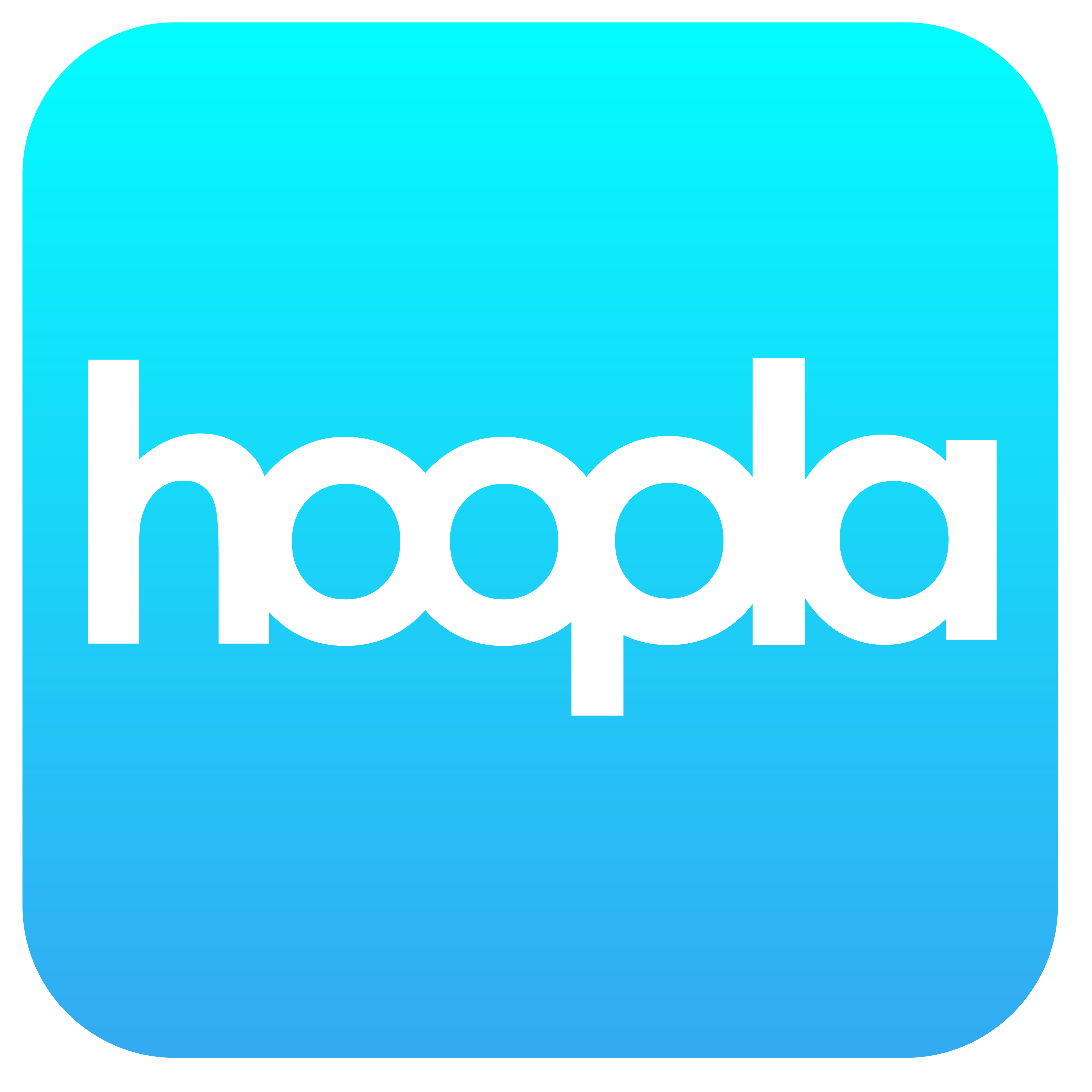On-demand streaming service that provides access to over 1,000,000 titles in a variety of formats, audiobooks, e-books, comics, music, movies, and TV. Patrons are allowed 6 borrows per month with no waiting lists.
Click here for Hoopla Instructions
Click here for Hoopla Support
See directions below for initial set up.* If additional help is needed, please stop into the library for assistance.
Once set up, open Bridges to browse for ebooks, audiobooks, magazines, and more!
Libby Set-Up Instructions:
*You will only need to follow these steps for the initial set up. Once set up, skip to step 9.
1. Find and install the Libby app from the AppStore/PlayStore.
2. Once installed, open the app.
3. The app will ask you if you have a library card, Click Yes.
4. Click I'll Search for a Library and enter "52656" for the zip code.
5. Click the one that says "West Point Public Library"
6. You will need to click on "West Point Public Library" (in maroon colored type)
7. Enter your card number and hit Next. Then enter your phone number (without area code, unless its not 319, in which case you will need the area code) or password if you have set one up. And click Sign In and wait for it to load.
8. Once your Card is loaded, click Next and it will open Bridges, where you are now able to browse, search, and check out materials to your device.
9. Once open, click on "Library" in the lower-left corner to browse Bridges or click on "Shelf" in the lower right corner to see/open the materials you have checked out.